IBO Pro is an efficient IPTV player with support for M3U playlists. It is used to access live TV channels, movies, and series of different IPTV service providers. But, it doesn’t provide any media content for the users. This IPTV player comes with the easy to navigate and simple interface. It also supports 6 different themes. Moreover, the IBO Pro app is available on the reputed app stores to install directly on various streaming devices.
Key Features of IBO Pro
- Supports 4K streaming
- Has subtitles feature
- Compatible with VLC
- Provides buffer-free streaming
- Supports rapid streaming
- Provides 24/7 customer support
Why Opt for IBO Pro?
IBO Pro offers catch-up on your favorite shows in high quality. With this player, you can also access movie posters and trailers. It also supports multiple languages. Further, it helps users to stream their favorite content anywhere and at any time.
Compatible Devices of IBO Pro
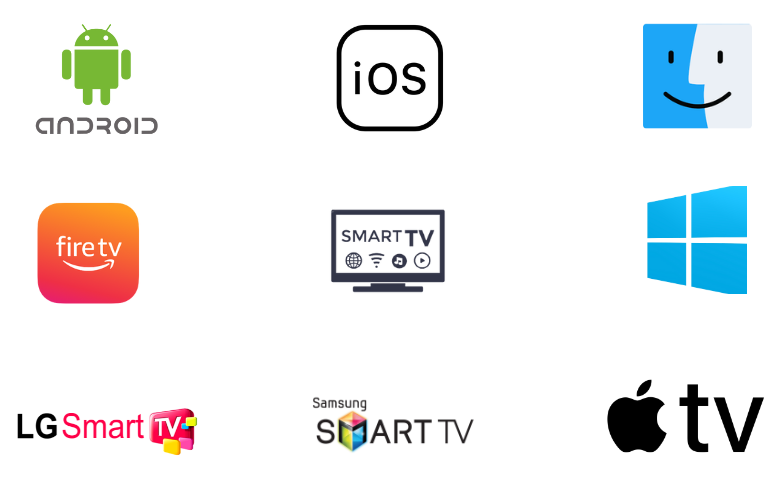
How to Install IBO Pro on Android Devices
Since the IBO app is officially available on the Play Store, you can directly install the app on your Smartphone.
1. On your Android Smartphone, open the Google Play Store.
2. Click the Search bar and type IBO app using the virtual keyboard.
3. Select the app and tap the Install button on Play Store.
4. Wait till the app is installed.
5. Click Open to launch the app on your Smartphone after installation.
How to Get IBO Pro on iPhone
iPhone users can install the IBO Pro app directly from the App Store as it is officially available.
1. Open the App Store on your iPhone.
2. Search for the IBO Pro app.
3. Pick the app and tap the Get button on App Store.
4. Hit Open to launch the app once the app is installed.
How to Download IBO Pro on Apple TV
You can directly install the IBO Pro app on your Apple TV from the App Store.
1. Turn on your Apple TV and open the App Store.
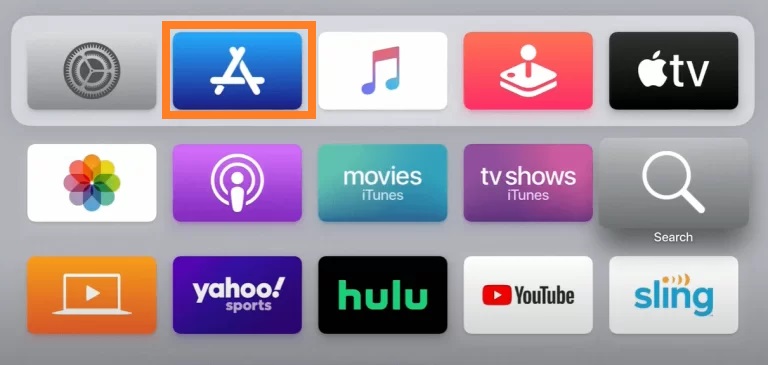
2. Click the Search icon and type IBO Pro.
3. Select the app and tap the Get button on App Store.
4. Once the installation is over, launch the app on your device.
How to Get IBO Pro on Firestick
Since the IBO app doesn’t have native support for Firestick, you need to sideload it using the Downloader app.
1. Press the Home button on your Firestick remote control to locate the Firestick home screen.
2. Tap the Search icon.
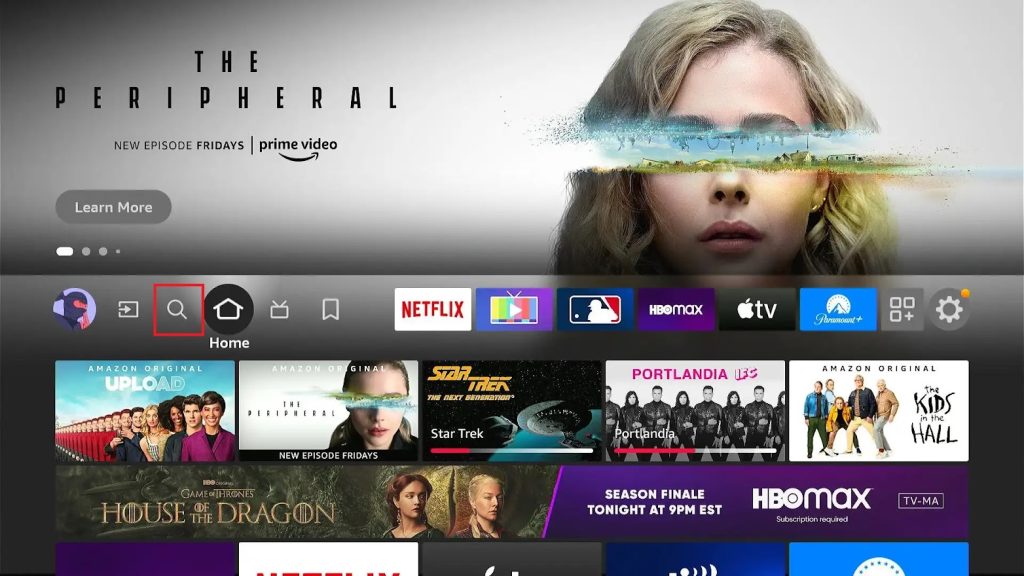
3. Type Downloader using the on-screen keyboard.
4. Select the app from the search results and tap the Download button.
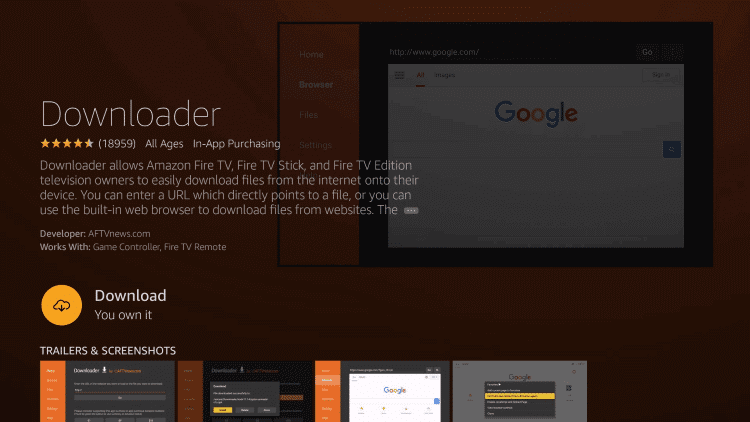
5. Navigate to Firestick Settings and click the My Fire TV tile.
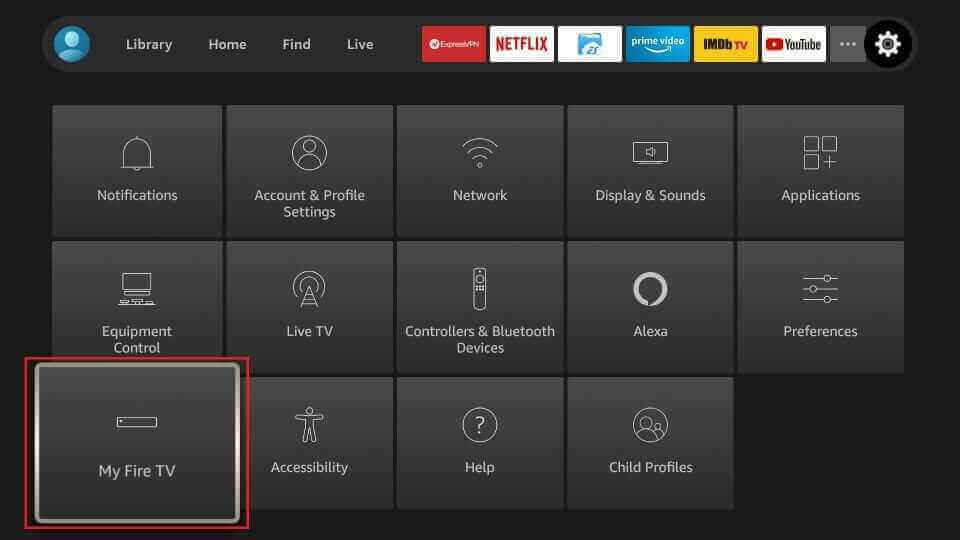
6. Choose the Developer Options and click Install Unknown Apps.
7. Turn on Downloader to install third-party apps on Firestick.
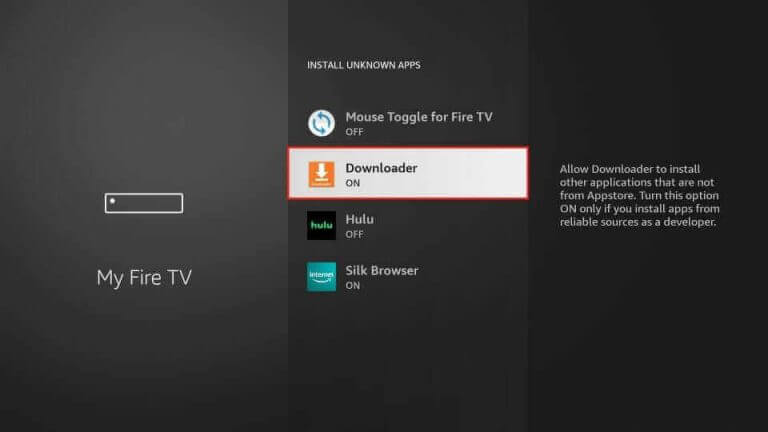
8. Open the Downloader app and paste the download link of the IBO Pro APK in the given field.
9. Hit the Go button to download the APK file.
10. Open it and tap the Install button.
11. After installation, launch the app on your device.
How to Install IBO Pro on Smart TV
If you are using an Android TV, you can directly install the IBO IPTV app on your device.
1. Turn on your Smart TV and connect it to a stable internet connection.
2. Open the Google Play Store from the Apps section.
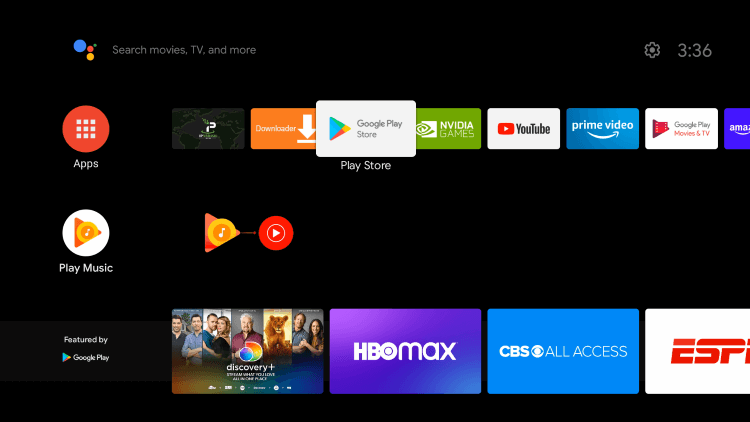
3. Search for the IBO app.
4. Select the app and tap the Install button on Play Store.
5. After installation, launch the IPTV Player app on your device.
How to Download IBO Pro on Samsung & LG TV
You can follow the steps here to install the IBO Pro app on your LG and Samsung TV from the Smart Hub and LG Content Store.
1. Open the LG Content Store or Smart Hub on your Smart TV.
2. Click the Search bar and type IBO Pro.
3. Select the app from the search results.
4. Click the Install button to get the app.
5. Once the app is installed, tap Open to launch the app on your LG and Samsung Smart TV.
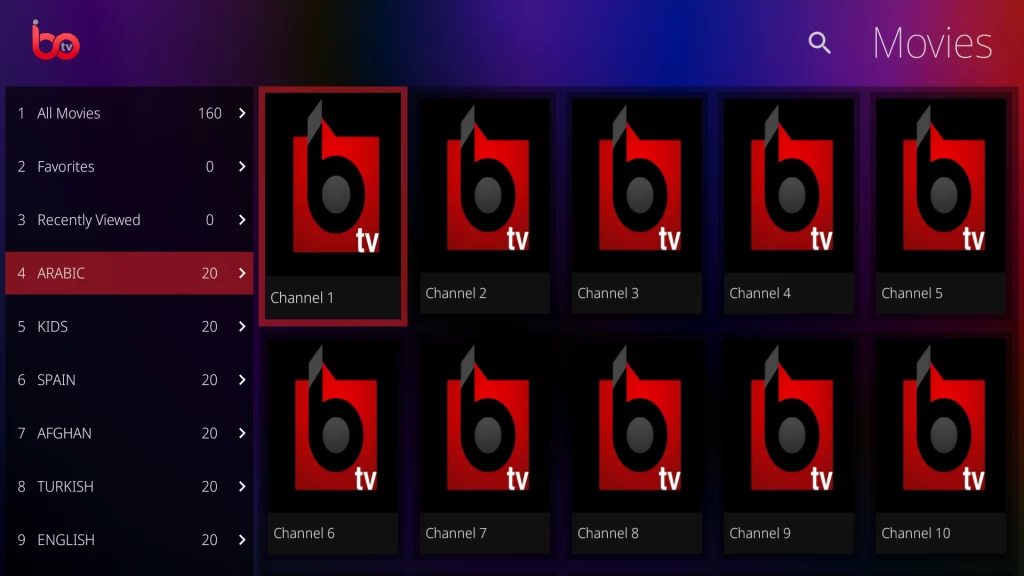
How to Install IBO Pro on Windows and Mac PC
Android emulator IBO Pro can be used to install this app on your Windows and Mac PC.
1. Open a web browser on your PC and visit the official website of BlueStacks.
2. Install the emulator and launch it on your PC.
3. Sign in using your Google account.
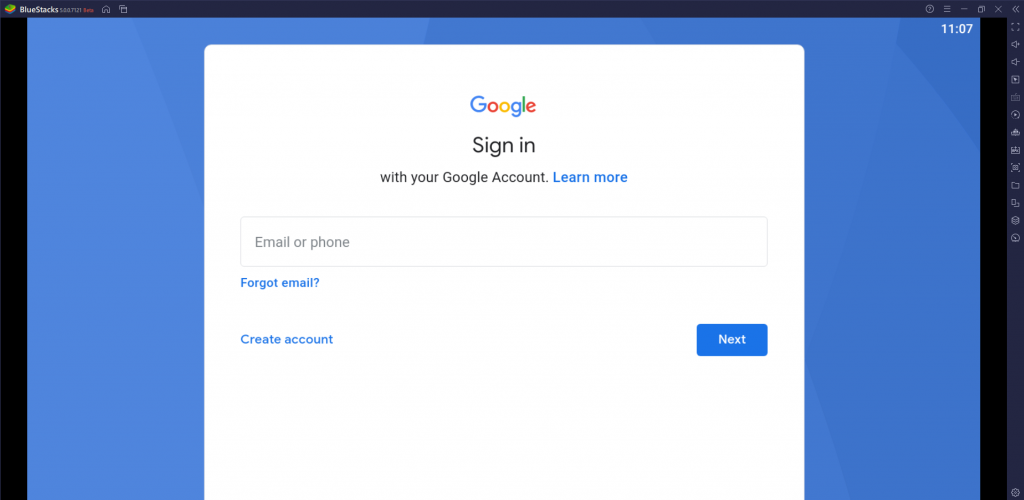
4. Open the Play Store and search for the IBO app.
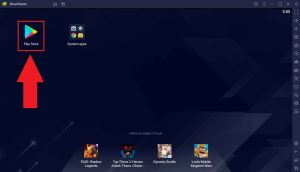
5. Pick the app from the search results and tap the Install button.
6. Launch the app on your device once the installation is over.

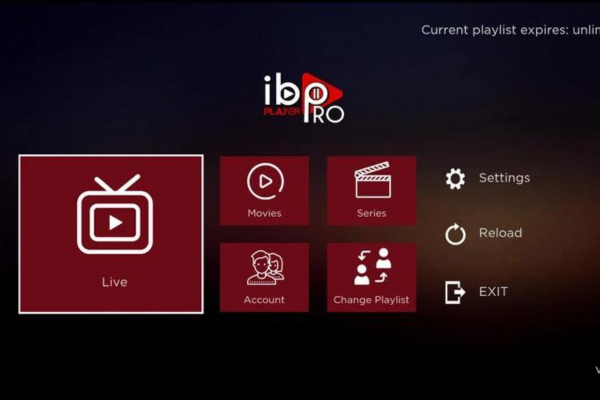
There are 3 comments
Nullam imperdiet, sem at fringilla lobortis, sem nibh fringilla nibh, idae gravida mi purus sit amet erat. Ut dictum nisi massa, vitae pusem at fringilla lobor HaruTheme
Nullam imperdiet, sem at fringilla lobortis, sem nibh fringilla nibh, idae gravida mi purus sit amet erat. Ut dictum nisi massa, vitae pusem at fringilla lobor
Nullam imperdiet, sem at fringilla lobortis, sem nibh fringilla nibh, idae gravida mi purus sit amet erat. Ut dictum nisi massa, vitae pusem at fringilla lobor